ONE store
Download ONE store
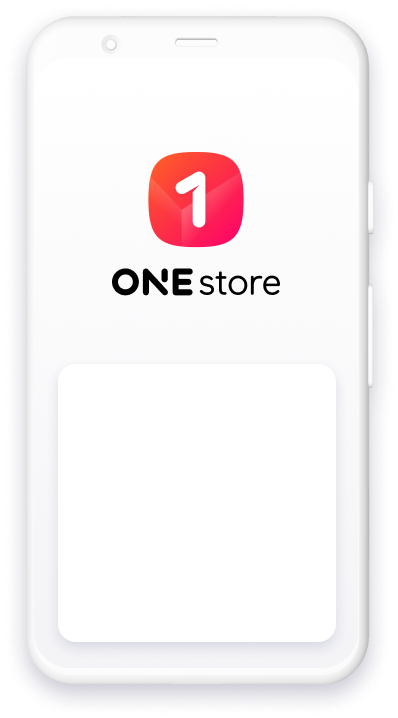
Installation Guide
-
How to install ONE store
STEP 1
After the download is complete, open Notifications at the top of the screen and run the installation file(apk).
STEP 2When you get an “Unknown Sources” notice, switch it to “ON”. Refer to [Mobile Environment Setting] to see how to change the setting.
STEP 3Tap [Install] on the installation screen.
STEP 4Tap [Open] or [Complete] when it`s finished.
ONE store may not run on some mobile devices due to specification issues.
Available on Android Version 6.0 or higher.
The location of this Setting may vary depending on the manufacturer of your device.
-
How to set up the mobile environment
“Unknown Sources/Apps” should be “ON” to install games and apps downloaded from ONE store.
“Unknown Sources/Apps” is typically found within the Security menu of your mobile device's Settings.
Alternatively, you can also search for 'Unknown' in Settings and then select “Install unknown apps”.
About ONE store
Enjoy a variety of top ranking major games
Earn on every purchase, share to receive discounts
Discover more offers